More tales of a vintage laptop collector/hobbyist and a lifelong devotee of WordPerfect for DOS…
CMOS stands for Complementary Metal–Oxide–Semiconductor. (I had to look that up.) Basically, your computer’s CMOS battery (and desktop computers have them, too) is the watch or hearing aid button battery which backs up your computer’s date and time settings when its power is shut off; in many computers made after the shift to 286-class processors in 1984 or so, the CMOS batteries also back up system settings, such as boot sequence, hard drive specifications, display settings, and power management settings (although newer machines often have these BIOS settings saved in nonvolatile flash memory, with only the date and time backed up by the CMOS battery). According to Wikipedia, CMOS batteries, such as the commonly used CR2032 button cell, typically last anywhere from two to ten years inside a computer before sputtering out, depending on the computer’s usage cycle.
Well, since I’d purchased two of my three Amitys as “new old stock,” I had the manuals to refer to, didn’t I? Surely I’d find instructions on how to replace the CMOS battery like my laptop was cajoling me to do.
I dug out the manuals. They were written in Japanese. Uh, oh. My “new old stock” had originally been intended for the home Japanese market. I can’t read Japanese. It’s, y’know, “Greek” to me.
More digging through my boxes and boxes of computer stuff. I ended up finding a dog-eared photocopy of the English version of the Amity CN manual, which had been mailed to me along with the used Amity I had bought. Great! English, that I can read. Unfortunately, the manuals said nothing at all about replacing the CMOS battery. They didn’t even mention the CMOS battery.
So off I went to search the Net. Again, snake-eyes. Amazingly, there was not one site on the Net which gave any guidance to replacing an Amity’s CMOS battery, or which even alluded to the possibility of doing so.
This was not looking promising. I went back to my stricken machine. Maybe if I reset the BIOS information using the Setup program, I could at least get the machine to boot and copy my most recent files? Maybe it would kinda-sorta work for me, and I’d just have to put up with the bother of resetting the time and date and basic BIOS settings each time I turned it on?
Not happening. Yes, the error message led me to the Setup menu, which I could access and change all hunky-dory. But then the machine would attempt to boot. And when it attempted to boot, it would lose the BIOS settings I had just reset, because there was no working CMOS battery. And I ended up at the error message again, which led me back to the Setup menu, which led me to a boot attempt, which led to…
Okay. There was no way around replacing that CMOS battery. I just had to find it, right? More Internet research led me to sites which mentioned two different sizes of CMOS batteries which might (or might not) be associated with the Amity. I went out to a couple of battery stores and bought both kinds, just in case. Then, trepidation levels at eleven, I got out my mini screwdriver set and began trying to take the case of the Amity apart. I figured, if I was lucky, I’d spot the CMOS battery sitting in a little cradle on the motherboard, I’d be able to pop the dead battery out of its clasps and replace it with a fresh one (and I’d have the right one on hand, since I’m being lucky), then I’d screw the laptop back together, run the Setup program, save my BIOS settings, and happily get back to work on my final edits to Fat White Vampire Otaku.
Did I mention this was the week of Friday the Thirteenth?
I couldn’t get the machine fully apart. I got to a point where I was able to pry the bottom case partially open and peer inside (dreading the whole while that I was going to hear a horrible crack, which would’ve meant I’d broken my case in half and permanently ruined my laptop). I didn’t see anything which resembled either of the CMOS batteries I’d purchased.
So I called in Michael, my family’s young handyman and friend. Michael had just taken a job with the Geek Squad. Michael was an old hand at taking apart laptops. I asked him to bring his soldering iron, just in case (oh, I hoped it wouldn’t be the case) the elusive CMOS battery had been soldered to the motherboard.
Michael managed to get the Amity’s case open without too much trouble, despite his lack of a service manual. We both looked anxiously for anything which might appear to be a CMOS battery. I’d been expecting something either the size of a nickel or the size of a quarter. The only possible candidate we found, however, was the size of an aspirin, and it was (of course) soldered to the motherboard. Michael was able to pry it loose without reducing the bits of solder surrounding it to crumbs. But he found that the bottom of the button battery contained tiny mounting brackets which had been soldered to the battery.
Michael looked at me with eyes that said, You aren’t going to want to hear this. “You realize,” he said sadly, “the only way to replace this CMOS battery in any reliable way is to order a whole new motherboard.”
I shook my head, thinking a whole litany of nasty thoughts at those engineers at Mitsubishi who designed a $1,500 device completely dependent upon a $1.50 component which had a stated lifetime of two to ten years… and which could not be replaced, short of replacing the entire motherboard.
“I mean, I can try a few things,” Michael continued. “You’ve got two other computers that are almost identical to this one. I could snip out the CMOS battery from one of them and try soldering it onto this one’s motherboard.”
“That sounds like a whole lot of trouble,” I said. “Also, if the CMOS battery on this one just died, and those other two machines are about the same age, who’s to say their batteries are still any good? Wouldn’t it be easier to take the hard drive from this machine, which we know is good, and transplant it into one of the other machines? One of the others has a bad hard drive, and the third one has a bad screen or a bad graphics driver. With the latter one, you could transplant both the hard drive and the screen.”
We decided upon the latter path, since the spare machine with the bad screen and/or graphics driver was an exact match to my current machine and should (if we could get the screen working) accept the hard drive without a hiccup. So Michael removed the screen and its ribbon cables from my current machine, along with the hard drive, and transplanted them both into the other Amity CN1.
No go. The screen remained black. The culprit was the graphics driver.
Michael must’ve been eager to try his skills with his soldering iron, because he insisted our next avenue be to take the possibly still-good CMOS battery from the Amity CN1 #2 and try to solder it to the motherboard of the machine which had recently died. So back went the screen and the hard drive to their original home. Michael said soldering the CMOS battery would take a few minutes. It was already past my 10 PM bedtime (I get up early enough to catch a 5:51 AM train into Washington), so I went to lie down on the sofa with my dog, Romeo, and get some rest.
Romeo and I were both startled awake by a stream of explicatives from one level down. I rushed down the steps to the computer room. Michael had burned himself with the soldering iron. “Forgot to turn the darned thing off,” he said sheepishly. “Accidentally brushed my arm against it.”
“Do you need some burn cream? I think we’ve got a tube somewhere upstairs.”
“It can wait. Let’s see if the transplanted CMOS battery does the trick.”
We rebooted the Amity. I was relieved to see that, even after all the futzing we had done with its guts, it still turned on. I waited with trepidation to see whether the new/newish “pacemaker” we had transplanted onto its motherboard would be accepted or rejected.
The same darned error message popped up, instructing me to replace the CMOS battery. If you really want me to replace your CMOS battery, computer, why didn’t your creators make that remotely POSSIBLE????
Few exertions, though, produce less in the way of results than screaming at a dead laptop. So, at 11 PM at night, way past my bedtime (and Michael’s, too, I suspect, especially given that he had a long ride home ahead of him), we decided upon the last of our possible solutions, short of my buying an entire new motherboard (assuming I could find one). I talked Michael into putting the hard drive from my recently dead machine, a CN1, into the machine with a fried hard drive, a CN2, the upgraded Amity.
“I really kinda doubt this is gonna work,” Michael warned me. “I mean, everything I’ve read has told me that when you transplant a hard drive from one machine into another, unless the two machines are exactly alike, you’re going to need to reload the operating system, and that means you’ll lose all those files you wanted to rescue.”
“Yes, but while these two laptops aren’t precisely alike, they’re still awfully similar, aren’t they? I mean, the physical layout of the machines is identical—“
“Not really. The CN2 has a bigger screen…”
“But it still fits in the same footprint. I’ll bet their motherboards are just about the same,” I insisted (wanting to get at least something out of the sixty or seventy bucks I planned to pay Michael, and not just three dead machines).
“Well, I suppose we can try. The worst that can happen is that the system will demand that you reload an operating system, and you’ll lose your files.”
“Go for it.”
We must have just escaped the bad luck penumbra of Friday the Thirteenth at that very moment. Because, wouldn’t you know it? The venerable copy of Windows 95 loaded on the transplanted hard drive booted right up, noticed that it now inhabited a different and more advanced laptop than before, and began its task of updating its hardware settings.
I was able to rescue the few recent files I hadn’t backed up. I had not sacrificed two precious hours of sleep for nothing! The evening was a partial success!
Only a partial success, though. Because, just like Victor Frankenstein and Igor in the 1931 Frankenstein, we had transplanted a defective brain into the skull of our creation. Although Windows 95 had managed to update most of the necessary settings, the laptop’s power management features had been lost in the translation. And I could not get my precious WordPerfect 5.1 to load. No matter how many times I tried changing the DOS setting to include FILES=30, WordPerfect still gave me the error message, “Unable to start program; inadequate files specified; must specify at minimum FILES=30.” Not only that, but Michael and I had managed, while opening up the machine’s case and replacing the hard drive, to misplace one of the tiny springs which underlay the machine’s mouse buttons for the built-in pointing device. So doing anything in Windows required me to apply approximately enough pressure on the mouse button to shove my thumb through four stacked bars of hard toffee.
But I had managed to save my files! The question now was… WHICH machine in my somewhat vast collection of vintage laptops would I put them on NEXT?
(The story continues on Friday!)



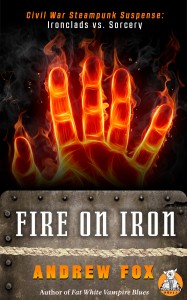
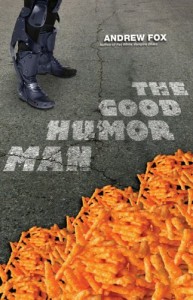
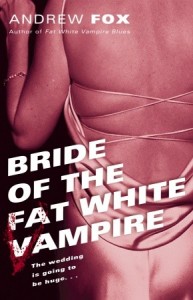
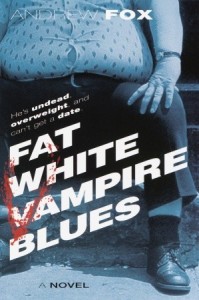
I truly felt bad when reading about your tribulations with your Mitsubishis. The sad truth is that there is a reason that a few people call themselves “experts.” I am one such person. The problems that you encountered, though valiantly attacked by a willing novice, would have been very easy for me to repair…VERY easy. The fact that you now have no working Mitsubishis (unless you had them repaired in the meantime) is a darn shame. In fact, if you still have the dead husks of these machines, I might be able to give you from one to three working units.
Unfortunately, I am not inexpensive, but at $65/hour, and with the speed at which I work, you might get from one to three working units back for an amount equal to fro one to three hours worth of work, or under $200 in any case, which sounds as if it might be worth it for you. Another plus is that if I am unable to repair your machines, then I do not charge. I call it the “I Fix it or it’s Free” plan.
I thought that you might enjoy hearing from a true “expert” on computer repairs. I have customers who mail their computers from as far away as Austria when their computers need hardware help. It truly is that hard to find a computer expert, even these days. We exist, but we are hard to find. In any case, if you have any interest in my services, please contact me at MacAndPCExperts@gmail.com, (760) 558-9400 (my personal cell), or at ShawnHHall@gmail.com.